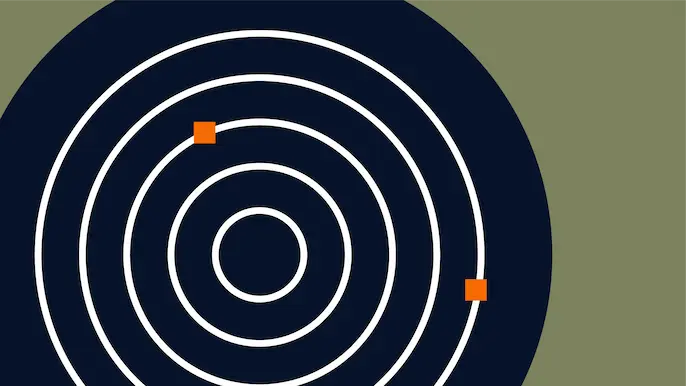
Finding Sensitive Data on Domain SQL Servers using PowerUpSQL
In this blog I’ll show how PowerUpSQL can be used to rapidly target and sample sensitive data stored in SQL Server databases associated with Active Directory domains. We’ve used the techniques below to discover millions of PCI, HIPAA, and other sensitive records living inside and outside of protected network zones. Hopefully PowerUpSQL can help you do the same.
Finding Domain SQL Servers to Log Into
I touched on how to do this in another blog so I’ve only provided a summary of the PowerUpSQL commands below. For more information on how to discover accessible SQL Servers check out https://www.netspi.com/blog/technical-blog/network-pentesting/blindly-discover-sql-server-instances-powerupsql/.
- Download PowerUpSQL.https://github.com/NetSPI/PowerUpSQL
- Import the Module
PS C:> Import-Module PowerUpSQL.psd1
- Get a list of accessible SQL Servers on the domain.
PS C:> $Servers = Get-SQLInstanceDomain –Verbose | Get-SQLConnectionTestThreaded –Verbose -Threads 10
- View accessible servers
PS C:> $Accessible = $Servers | Where-Object {$_.Status –eq “Accessible”} PS C:> $Accessible ComputerName Instance Status ------------ -------- ------ SQLServer1 SQLServer1\SQLEXPRESS Accessible SQLServer1 SQLServer1\STANDARDDEV2014 Accessible SQLServer1 SQLServer1 Accessible
Pro tip: Once you’ve obtained Domain Admin privileges, add yourself to the DBA groups and run through the process again. More access = more data. 🙂
Finding Sensitive Data on Domain SQL Servers
If you followed the instructions in the last section you should have a variable named “$Accessible” that contains a list of all accessible SQL Server instances. The command below uses that variable to perform a broad search across all accessible SQL Servers for database table column names that contain provided keywords. I’ve created an example showing one server, but in real environments there are often hundreds.
PS C:> $Accessible | Get-SQLColumnSampleDataThreaded –Verbose –Threads 10 –Keyword “card, password” –SampleSize 2 –ValidateCC -NoDefaults | ft -AutoSize ...[SNIP]... VERBOSE: SQLServer1\STANDARDDEV2014 : START SEARCH DATA BY COLUMN VERBOSE: SQLServer1\STANDARDDEV2014 : CONNECTION SUCCESS VERBOSE: SQLServer1\STANDARDDEV2014 : - Searching for column names that match criteria... VERBOSE: SQLServer1\STANDARDDEV2014 : - Column match: [testdb].[dbo].[tracking].[card] VERBOSE: SQLServer1\STANDARDDEV2014 : - Selecting 2 rows of data sample from column [testdb].[dbo].[tracking].[card]. VERBOSE: SQLServer1\STANDARDDEV2014 : COMPLETED SEARCH DATA BY COLUMN ...[SNIP]... ComputerName Instance Database Schema Table Column Sample RowCount IsCC ------------ -------- -------- ------ ----- ------ ------ -------- ---- SQLServer1 SQLServer1\STANDARDDEV2014 testdb dbo tracking card 4111111111111111 2 True SQLServer1 SQLServer1\STANDARDDEV2014 testdb dbo tracking card 41111111111ASDFD 2 False ...[SNIP]...
Below is a breakdown of what the command does:
- It runs 10 concurrent host threads at a time
- It searches accessible domain SQL Servers for database table columns containing the keywords “card” or “password”
- It grabs a two sample records from each matching column
- It checks if the sample data contains a credit card number using the Luhn formula
- It filters out all default databases
If you want to target a single server you can also use the command below.
Get-SQLColumnSampleData –Verbose –Keyword “card, password” –SampleSize 2 –ValidateCC -NoDefaults –Instance “Server1\Instance1”
Targeting Potentially Sensitive Databases
To save time in larger environments you may want to be a little more picky about what servers you’re targeting during data searches. Especially if you’re searching for multiple keywords. Dumping a list of databases and their properties can give you the information you need to make better server targeting decisions.
Some key pieces of information include:
- Database Name
This is the most intuitive. Databases are often named after the associated application or the type of data they contain. - is_encrypted Flag
This tells us if transparent encryption is used. People tend to encrypt things they want to protect so these databases make good targets. 😉 Transparent encryption is intended to protect data at rest, but if we login as a sysadmin, SQL Server will do the work of decrypting it for us. A big thanks goes out to James Houston for sharing that trend with us. - Database File Size
The database file size can help you determine if the database is actually being used. The bigger the database, the more data to sample. 🙂
To dump a list of all accessible SQL Server databases you can use the command below. Once again, we’ll use the “$Accessible” variable we created earlier. Storing the accessible servers in a variable allows us to quickly execute different PowerUpSQL functions against those servers without having to run the discovery commands again.
Note: The example only shows a sample of the output for one record, but in most environments you would have a lot more.
PS C:> $Databases = $Accessible | Get-SQLDatabaseThreaded –Verbose –Threads 10 -NoDefaults PS C:> $Databases ...[SNIP]... ComputerName : SQLServer1 Instance : SQLServer1\STANDARDDEV2014 DatabaseId : 7 DatabaseName : testdb DatabaseOwner : sa OwnerIsSysadmin : 1 is_trustworthy_on : True is_db_chaining_on : False is_broker_enabled : True is_encrypted : True is_read_only : False create_date : 4/13/2016 4:27:36 PM recovery_model_desc : FULL FileName : C:\Program Files\Microsoft SQL Server\MSSQL12.STANDARDDEV2014\MSSQL\DATA\testdb.mdf DbSizeMb : 3.19 has_dbaccess : 1 ...[SNIP]...
Once the results are stored in the “$Databases” variable there a ton of ways to view the data. Below are some of the more common options. In the examples, the results are sorted by the database name alphabetically.
# Output results to display $Databases | Sort-Object DatabaseName # Output results to display in table format $Databases | Sort-Object DatabaseName | Format-Table -AutoSize # Output results to pop grid with search functionality $Databases | Sort-Object DatabaseName | Out-GridView # Output results to a csv file $Databases | Sort-Object DatabaseName | Export-Csv -NoTypeInformation C:\temp\databases.csv
If you’re only interested in encrypted databases you can use the command below.
$Databases | Where-Object {$_.is_encrypted –eq “TRUE”}
The “$Databases” output can also be piped directly into the Get-SQLColumnSampleDataThreaded command as shown below.
$Databases | Where-Object {$_.is_encrypted –eq “TRUE”} |Get-SQLColumnSampleDataThreaded –Verbose –Threads 10 –Keyword “card, password” –SampleSize 2 –ValidateCC -NoDefaults
Of course, some people are not fans of multi step commands…
Bringing it All Together
If you prefer to fully automate your data sampling experience everything can be executed as a single command. Below is an example:
Get-SQLInstanceDomain -Verbose | Get-SQLColumnSampleDataThreaded –Verbose –Threads 10 –Keyword “credit,ssn,password” –SampleSize 2 –ValidateCC –NoDefaults | Export-CSV –NoTypeInformation c:\temp\datasample.csv
Wrap Up
In this blog I showed how sensitive data could be targeted and quickly sampled from domain SQL Servers using PowerUpSQL. I also noted that databases that use transparent encryption tend to make good targets for review. Hopefully the scripts will save you as much time as they’ve saved us. Either way, good luck and hack responsibly!
Explore More Blog Posts

CVE-2025-21299 and CVE-2025-29809: Unguarding Microsoft Credential Guard
Learn more about the January 2025 Patch Tuesday that addresses a critical vulnerability where Kerberos canonicalization flaws allow attackers to bypass Virtualization Based Security and extract protected TGTs from Windows systems.
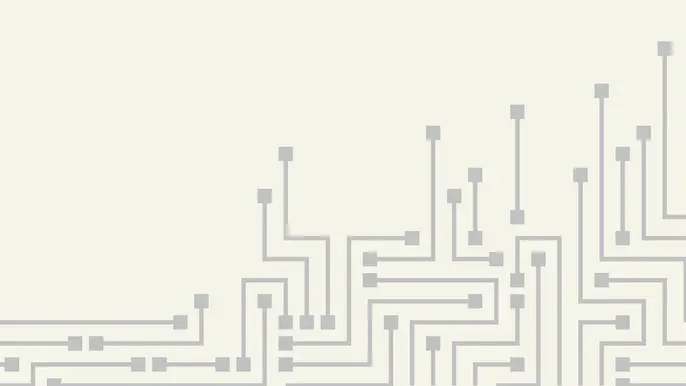
CVE-2025-27590 – Oxidized Web: Local File Overwrite to Remote Code Execution
Learn about a critical security vulnerability (CVE-2025-27590) in Oxidized Web v0.14 that allows attackers to overwrite local files and execute remote code execution.

Is It Worth It? Let Me Work It: Calculating the Cost Savings of Proactive Security
Discover the cost savings of proactive security solutions to support your shift from traditional vulnerability management to a risk-based approach to exposure management.