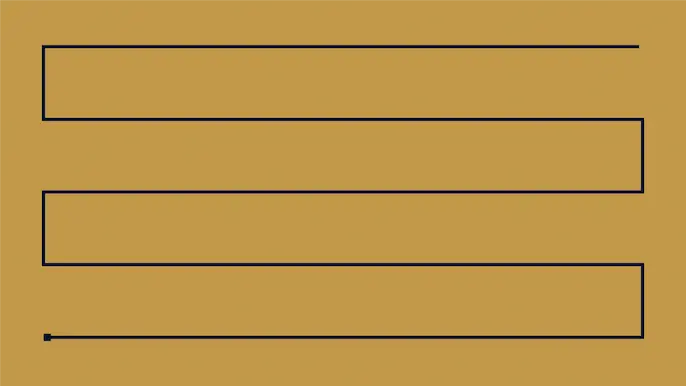
Attacking and Remediating Excessive Network Share Permissions in Active Directory Environments
Introduction
In this blog, I’ll explain how to quickly inventory, exploit, and remediate network shares configured with excessive permissions at scale in Active Directory environments. Excessive share permissions represent a risk that can lead to data exposure, privilege escalation, and ransomware attacks within enterprise environments. So, I’ll also be exploring why network shares configured with excessive permissions are still plaguing most environments after 20 years of mainstream vulnerability management and penetration testing.
Finally, I’ll share a new open-source tool called PowerHuntShares that can help streamline share hunting and remediation of excessive SMB share permissions in Active Directory environments. This content is also available in a presentation format here. Or, if you’d like to hear me talk about this topic, check out our webinar, How to Evaluate Active Directory SMB Shares at Scale.
This should be interesting to people responsible for managing network share access in Active Directory environments (Identity and access management/IAM teams) and the red team/penetration testers tasked with exploiting that access.
TLDR; We can leverage Active Directory to help create an inventory of systems and shares. Shares configured with excessive permissions can lead to remote code execution (RCE) in a variety of ways, remediation efforts can be expedited through simple data grouping techniques, and malicious share scanning can be detected with a few common event IDs and a little correlation (always easier said than done).
Table of Contents:
The Problem(s)
Network Share Permissions Inheritance Blind Spots
Network Share Inventory
Network Share Exploitation
Network Share Remediation
Introducing PowerHuntShares
Wrap Up
The Problem(s)
If only it were just one problem. I don’t know a penetration tester that doesn’t have a war story involving unauthorized network share access. In the real world, that story typically ends with the deployment of ransomware and double extortion. That’s why it’s important we try to understand some of the root causes behind this issue. Below is a summary of the root causes that often lead to massive network share exposure in most Active Directory environments.
Broken Asset Management
Tracking live systems in enterprise environments is difficult and tracking an ever-changing share inventory and owners is even more difficult. Even if the Identity and Access Management (IAM) team finds a network share through discovery, it begs the questions:
- Who owns it?
- What applications or business processes does it support?
- Can we remove high risk Access Control Entries (ACE)?
- Can we remove the share all together?
Most of those questions can be answered if you have a functioning Configuration Management Database (CMDB). Unfortunately, not everyone does.
Broken Vulnerability Management
Many vulnerability management programs were never built to identify network share configurations that provide unauthorized access to authenticated domain users. Much of their focus has been on identifying classic vulnerabilities (missing patches, weak passwords, and application issues) and prioritizing efforts around vulnerabilities that don’t require authentication, which is of course not all bad.
However, based on my observations, the industry has only taken a deep interest in the Active Directory ecosystem in the last five years. This seems to be largely due to increased exposure and awareness of Active Directory (AD) attacks which are heavily dependent on configurations and not missing patches.
I’m also not saying IAM teams haven’t been working hard to do their jobs, but in many cases, they get bogged down in what equates to group management and forget to (or don’t have time to) look at the actual assets that global/common groups have access to. That is a deep well, but today’s focus is on the network shares.
Penetration testers have always known shares are a risk, but implementing, managing, and evaluating least privilege in Active Directory environments is a non-trivial challenge. Even with increased interest in the security community, very few solutions can effectively inventory and evaluate share access for an entire Active Directory domain (or multiple domains).
Based on my experience, very few organizations perform authenticated vulnerability scans to begin with, but even those that do seem to lack findings for common excessive privileges, inherited permissions, and distilled summary data for the environment that provides the insights that most IAM teams need to make good decisions. There has been an overreliance on those types of tools for a long time because many companies have the impression that they provide more coverage than they do regarding network share permissions.
In short, good asset inventory and attack surface management paves the way for better vulnerability management coverage – and many companies aren’t quite there yet.
Not Considering Segmentation Boundaries
Most large environments have host, network, and Active Directory domain boundaries that need to be considered when performing any type of authenticated scanning or agent deployment. Companies trying to accurately inventory and evaluate network shares often miss things because they do not consider the boundaries isolating their assets. Make sure to work within those boundaries when evaluating assets.
The Cloud is Here!
The cloud is here, and it supports all kinds of fantastic file storage mediums, but that doesn’t mean that on premise network shares disappear. Companies need to make sure they are still looking backward as they continue to look forward regarding security controls on file shares. For many companies, it may be the better part of a decade before they can migrate the bulk of their file storage infrastructure into their favorite floating mass of condensed water vapor – you know, the cloud. 😜
Misunderstanding NTFS and Share Permissions
There are a lot of bad practices related to share permission management that have gotten absorbed into IT culture over the years simply because people don’t understand how they work. One of the biggest contributors to excessive share permissions is privilege inheritance through native nested group memberships. This issue is not limited to network shares either. We have been abusing the same privilege inheritance issues for over a decade to get access to SQL Server Instances. In the next sections, I’ll provide an overview of the issue and how it can be exploited in the context of network shares.
Network Share Permissions Inheritance Blind Spots
A network share is just a medium for making local files available to remote users on the network, but two sets of permissions control a remote user’s access to the shared files. To understand the privilege inheritance problem, it helps to do a quick refresher on how NTFS and share permissions work together on Windows systems. Let’s explore the basics.
NTFS Permissions
- Used to control access to the local NTFS file system
- Can affect local and remote users
Share Permissions
- Used to control access to shared files and folders
- Only affects remote users
In short, from a remote user perspective, network share permissions (remote) are reviewed first, then NTFS permissions (local) are reviewed second, but the most restrictive permission always wins regardless. Below is a simple example showing that John has Full Control permissions on the share, but only Read permissions on the associated local folder. Most restrictive wins, so John is only provided read access to the files made available remotely through the shared folder.
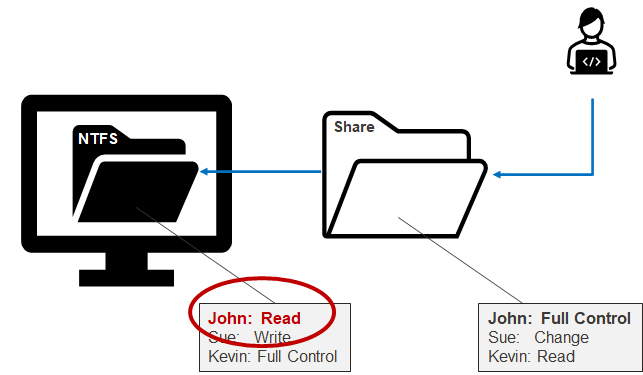
So those are the basics. The big idea being that the most restrictive ACL wins. However, there are some nuances that have to do with local groups that inherit Domain Groups. To get our heads around that, let’s touch briefly on the affected local groups.
Everyone
The everyone group provides all authenticated and anonymous users with access in most configurations. This group is overused in many environments and often results in excessive privilege.
Builtin\Users
New local users are added to it by default. When the system is not joined to a domain it operates as you would expect it to.
Authenticated Users
This group is nested in the Builtin\Users group. When a system is not joined to the domain, it doesn’t do much in the way of influencing access. However, when a system is joined to an Active Directory domain, Authenticated Users implicitly includes the “Domain Users” and “Domain Computers” groups. For example, an IT administrator may think they’re only providing remote share access to the Builtin\Users group, when in fact they are giving it to everyone on the domain. Below is a diagram to help illustrates this scenario.
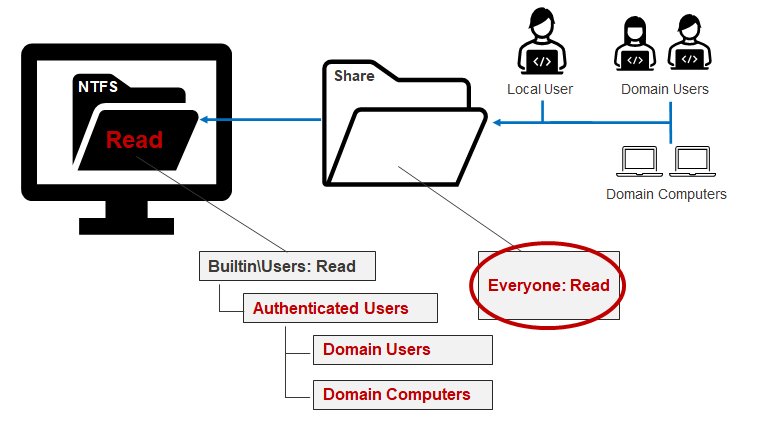
The lesson here is that a small misunderstanding around local and domain group relationships can lead to unauthorized access and potential risk. The next section will cover how to inventory shares and their Access-Control Lists (ACLs) so we can target and remediate them.
Network Share Inventory
As it turns out, getting a quick inventory of your domain computers and associated shares isn’t that hard thanks to several native and open-source tools. The trick is to grab enough information to answer those who, what, where, when, and how questions needed for remediation efforts.
The discovery of shares and permissions boils down to a few basic steps:
- Query Active Directory via Lightweight Directory Access Protocol (LDAP) to get a list of domain computers. PowerShell commands like Get-AdComputer (Active Directory PowerShell Module) and Get-DomainComputer (PowerSploit) can help a lot there.
- Confirm connectivity to those computers on TCP port 445. Nmap is a free and easy-to-use tool for this purpose. There are also several open-source TCP port scanning scripts out there if you want to stick with PowerShell.
- Query for shares, share permissions, and other information using your preferred method. PowerShell tools like Get-SMBShare, Get-SmbShareAccess, Get-ACL, and Get-ObjectAcl (PowerSploit) are quite helpful.
- Other information that will help remediation efforts later includes the folder owner, file count, file listing, file listing hash, and computer IP address. You may also find some of that information in your company’s CMDB. PowerShell commands like Get-ChildItem and Resolve-DnsNameSome can also help gather some of that information.
PowerHuntShares can be used to automate the tasks above (covered in the last section), but regardless of what you use for discovery, understanding how unauthorized share access can be abused will help your team prioritize remediation efforts.
Network Share Exploitation
Network shares configured with excessive permissions can be exploited in several ways, but the nature of the share and specific share permissions will ultimately dictate which attacks can be executed. Below, I’ve provided an overview of some of the most common attacks that leverage read and write access to shares to help get you started.
Read Access Abuse
Ransomware and other threat actors often leverage excessive read permissions on shares to access sensitive data like Personal Identifiable Information (PII) or intellectual property (source code, engineering designs, investment strategies, proprietary formulas, acquisition information, etc.) that they can exploit, sell, or extort your company with. Additionally, we have found during penetration tests that passwords are commonly stored in cleartext and can be used to log into databases and servers. This means that in some cases, read access to a share can end in RCE.
Below is a simple example of how excessive read access to a network share can result in RCE:
- The attacker compromises a domain user.
- The attacker identifies a shared folder for a web root, code backup, or dev ops directory.
- The attacker identifies passwords (often database connection strings) stored in cleartext.
- The attacker uses the database password to connect to the database server.
- The attacker uses the native database functionality to obtain local administrative privileges to the database server’s operating system.
- The attacker leverages shared database service account to access other database servers.
Below is a simple illustration of that process:
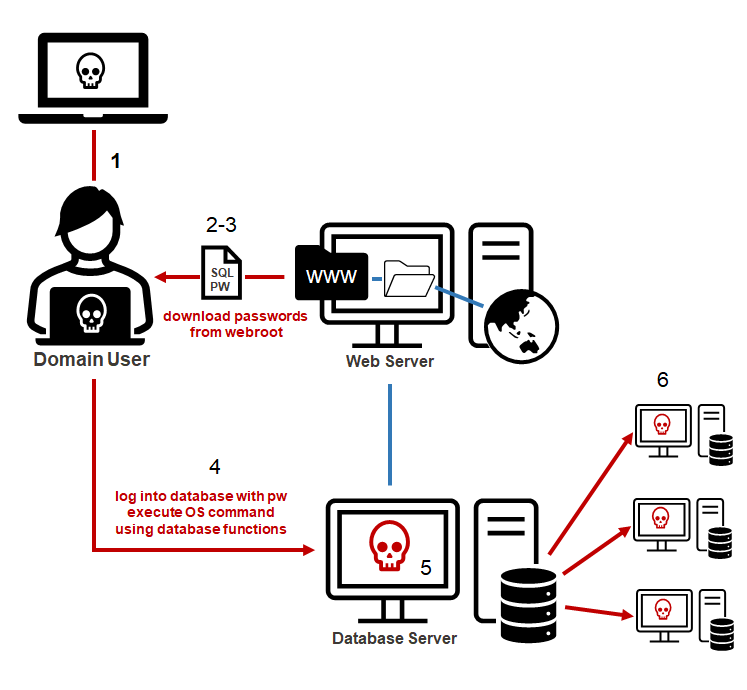
Write Access Abuse
Write access provides all the benefits of read access with the bonus of being able to add, remove, modify, and encrypt files (like Ransomware threat actors). Write access also offers more potential to turn share access into RCE. Below is a list of ten of the more common RCE options:
- Write a web shell to a web root folder, which can be accessed via the web server.
- Replace or modify application EXE and DLL files to include a backdoor.
- Write EXE or DLL files to paths used by applications and services that are unquoted.
- Write a DLL to application folders to perform DLL hijacking. You can use Koppeling, written by NetSPI’s very own Director of Research Nick Landers.
- Write a DLL and config file to application folders to perform appdomain hijacking for .net applications.
- Write an executable or script to the “All Users” Startup folder to launch them at the next logon.
- Modify files executed by scheduled tasks.
- Modify the PowerShell startup profile to include a backdoor.
- Modify Microsoft office templates to include a backdoor.
- Write a malicious LNK file to capture or relay the NetNTLM hashes.
You may have noticed that many of the techniques I listed are also commonly used for persistence and lateral movement, which is a great reminder that old techniques can have more than one use case.
Below is a simple diagram that attempts to illustrate the basic web shell example.
- The attacker compromises a domain user.
- The attacker scans for shares, finds a wwwroot directory, and uploads a web shell. The wwwroot directory stores all the files used by the web application hosted on the target IIS server. So, you can think of the web shell as something that extends the functionality of the published web application.
- Using a standard web browser, the attacker can now access the uploaded web shell file hosted by the target IIS web server.
- The attacker uses the web shell access to execute commands on the operating systems as the web server service account.
- The web server service account may have additional privileges to access other resources on the network.
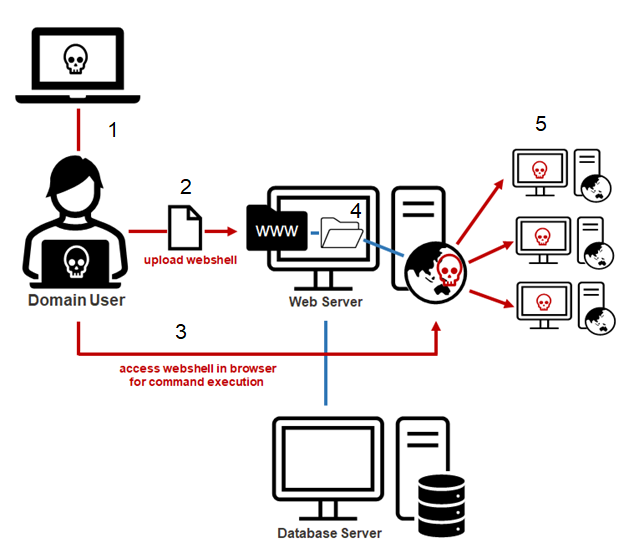
Below is another simplified diagram showing the generic steps that can be used to execute the attacks from my top 10 list. Let’s pay attention to the C$ share being abused. The C$ share is a default hidden share in Windows that should not be accessible to standard domain users. It maps to the C drive, which typically includes all the files on the system. Unfortunately, devOops, application deployments, and single user misconfigurations accidentally (or intently) make the C$ share available to all domain users in more environments than you might think. During our penetration test, we perform full SMB share audits for domain joined systems, and we have found that we end up with write access to a C$ share more than half the time.
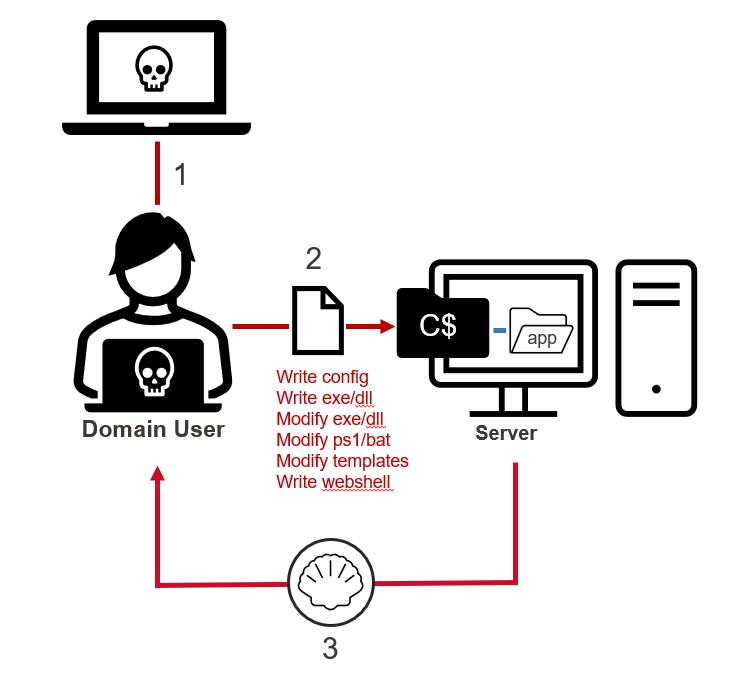
Network Share Remediation
Tracking down system owners, applications, and valid business cases during excessive share remediation efforts can be a huge pain for IAM teams. For a large business, it can mean sorting through hundreds of thousands of share ACLs. So having ways to group and prioritize shares during that effort can be a huge time saver.
I’ve found that the trick to successful grouping is collecting the right data. To determine what data to collect, I ask myself the standard who, what, where, when, and how questions and then determine where I may be able to get that data from there.
What shares are exposed?
- Share Name: Sometimes, the share name alone can indicate the type of data exposed including high risk shares like C$, ADMIN$, and wwwroot.
- Share File Count: Directories with no files can be a way to prioritize share remediation when you may be trying to prioritize high-risk shares first.
- Directory List: Similar to share name, the folders and files in a shared directory can often tell you a lot about context.
- Directory List Hash: This is simply a hash of the directory listing. While not a hard requirement, it can make identifying and comparing directory listing that are the same a little easier.
Who has access to them?
- Share ACL: This will help show what access users have and can be filtered for known high-risk groups or large internal groups.
- NTFS ACL: This will help show what access users have and can be filtered for known high-risk groups or large internal groups.
When were they created?
- Folder Creation Date: Grouping or clustering creation dates on a timeline can reveal trends that can be tied to business units, applications, and processes that may have introduced excessive share privileges in the past.
Who created them?
- Folder Owner: The folder owner can sometimes lead you to the department or business unit that owns the system, application, or process that created/uses the share.
- Hostname: Hostname can indicate location and ownership if standardized naming conventions are used.
Where are they?
- Computer Name: The computer name that the hosts share can often be used to determine a lot of information like department and location if a standardized naming convention is used.
- IP Address: Similar to computer names, subnets are also commonly allocated to computers that do specific things. In many environments, that allocation is documented in Active Directory and can be cross referenced.
If we collect all of that information during discovery, we can use it to perform grouping based on share name, owner, subnet, folder list, and folder list hash so we can identify large chunks of related shares that can be remediated at once. Don’t want to write the code for that yourself? I wrote PowerHuntShares to help you out.
Introducing PowerHuntShares
PowerHuntShares is designed to automatically inventory, analyze, and report excessive privilege assigned to SMB shares on Active Directory domain joined computers. It is intended to be used by IAM and other security teams to gain a better understanding of their SMB Share attack surface and provide data insights to help group and prioritize share remediation efforts. Below is a quick guide to PowerHuntShares setup, execution (collection & analysis), and reporting.
Setup
1. Download the project from https://github.com/NetSPI/Powerhuntshares.
2. From a non-domain system you can load it with the following command:
runas /netonly /user:domain\user PowerShell.exe Set-ExecutionPolicy bypass -scope process Import-Module Invoke-HuntSMBShares.ps1
Alternatively, you can load it directly from the internet using the following PowerShell script.
[System.Net.ServicePointManager]::ServerCertificateValidation
Callback = {$true}
[Net.ServicePointManager]::SecurityProtocol =[Net.Security
ProtocolType]::Tls12
IEX(New-Object System.Net.WebClient).DownloadString
("https://raw.githubusercontent.com/NetSPI/
PowerHuntShares/main/PowerHuntShares.psm1")
Collection
The Invoke-HuntSMBShares collection function wraps a few modified functions from PowerView and Invoke-Parallel. The modifications grab additional information, automate common task sequences, and generate summary data for the reports. Regardless, a big shout out for the nice work done by Warren F. and Will Schroeder (however long ago). Below are some command examples.
Run from domain joined system
Invoke-HuntSMBShares -Threads 100 -OutputDirectory c:\temp\test
Run from a non-domain joined system
runas /netonly /user:domain\user PowerShell.exe Invoke-HuntSMBShares -Threads 100 -RunSpaceTimeOut 10` -OutputDirectory c:\folder\` -DomainController 10.1.1.1` -Credential domain\user =============================================================== PowerHuntShares =============================================================== This function automates the following tasks: o Determine current computer's domain o Enumerate domain computers o Filter for computers that respond to ping requests o Filter for computers that have TCP 445 open and accessible o Enumerate SMB shares o Enumerate SMB share permissions o Identify shares with potentially excessive privileges o Identify shares that provide reads & write access o Identify shares that are high risk o Identify common share owners, names, & directory listings o Generate creation, last written, & last accessed timelines o Generate html summary report and detailed csv files Note: This can take hours to run in large environments. --------------------------------------------------------------- ||||||||||||||||||||||||||||||||||||||||||||||||||||||||||||||| --------------------------------------------------------------- SHARE DISCOVERY --------------------------------------------------------------- [*][03/01/2021 09:35] Scan Start [*][03/01/2021 09:35] Output Directory: c:\temp\smbshares\SmbShareHunt-03012021093504 [*][03/01/2021 09:35] Successful connection to domain controller: dc1.demo.local [*][03/01/2021 09:35] Performing LDAP query for computers associated with the demo.local domain [*][03/01/2021 09:35] - 245 computers found [*][03/01/2021 09:35] Pinging 245 computers [*][03/01/2021 09:35] - 55 computers responded to ping requests. [*][03/01/2021 09:35] Checking if TCP Port 445 is open on 55 computers [*][03/01/2021 09:36] - 49 computers have TCP port 445 open. [*][03/01/2021 09:36] Getting a list of SMB shares from 49 computers [*][03/01/2021 09:36] - 217 SMB shares were found. [*][03/01/2021 09:36] Getting share permissions from 217 SMB shares [*][03/01/2021 09:37] - 374 share permissions were enumerated. [*][03/01/2021 09:37] Getting directory listings from 33 SMB shares [*][03/01/2021 09:37] - Targeting up to 3 nested directory levels [*][03/01/2021 09:37] - 563 files and folders were enumerated. [*][03/01/2021 09:37] Identifying potentially excessive share permissions [*][03/01/2021 09:37] - 33 potentially excessive privileges were found across 12 systems. [*][03/01/2021 09:37] Scan Complete --------------------------------------------------------------- SHARE ANALYSIS --------------------------------------------------------------- [*][03/01/2021 09:37] Analysis Start [*][03/01/2021 09:37] - 14 shares can be read across 12 systems. [*][03/01/2021 09:37] - 1 shares can be written to across 1 systems. [*][03/01/2021 09:37] - 46 shares are considered non-default across 32 systems. [*][03/01/2021 09:37] - 0 shares are considered high risk across 0 systems [*][03/01/2021 09:37] - Identified top 5 owners of excessive shares. [*][03/01/2021 09:37] - Identified top 5 share groups. [*][03/01/2021 09:37] - Identified top 5 share names. [*][03/01/2021 09:37] - Identified shares created in last 90 days. [*][03/01/2021 09:37] - Identified shares accessed in last 90 days. [*][03/01/2021 09:37] - Identified shares modified in last 90 days. [*][03/01/2021 09:37] Analysis Complete --------------------------------------------------------------- SHARE REPORT SUMMARY --------------------------------------------------------------- [*][03/01/2021 09:37] Domain: demo.local [*][03/01/2021 09:37] Start time: 03/01/2021 09:35:04 [*][03/01/2021 09:37] End time: 03/01/2021 09:37:27 [*][03/01/2021 09:37] Run time: 00:02:23.2759086 [*][03/01/2021 09:37] [*][03/01/2021 09:37] COMPUTER SUMMARY [*][03/01/2021 09:37] - 245 domain computers found. [*][03/01/2021 09:37] - 55 (22.45%) domain computers responded to ping. [*][03/01/2021 09:37] - 49 (20.00%) domain computers had TCP port 445 accessible. [*][03/01/2021 09:37] - 32 (13.06%) domain computers had shares that were non-default. [*][03/01/2021 09:37] - 12 (4.90%) domain computers had shares with potentially excessive privileges. [*][03/01/2021 09:37] - 12 (4.90%) domain computers had shares that allowed READ access. [*][03/01/2021 09:37] - 1 (0.41%) domain computers had shares that allowed WRITE access. [*][03/01/2021 09:37] - 0 (0.00%) domain computers had shares that are HIGH RISK. [*][03/01/2021 09:37] [*][03/01/2021 09:37] SHARE SUMMARY [*][03/01/2021 09:37] - 217 shares were found. We expect a minimum of 98 shares [*][03/01/2021 09:37] because 49 systems had open ports and there are typically two default shares. [*][03/01/2021 09:37] - 46 (21.20%) shares across 32 systems were non-default. [*][03/01/2021 09:37] - 14 (6.45%) shares across 12 systems are configured with 33 potentially excessive ACLs. [*][03/01/2021 09:37] - 14 (6.45%) shares across 12 systems allowed READ access. [*][03/01/2021 09:37] - 1 (0.46%) shares across 1 systems allowed WRITE access. [*][03/01/2021 09:37] - 0 (0.00%) shares across 0 systems are considered HIGH RISK. [*][03/01/2021 09:37] [*][03/01/2021 09:37] SHARE ACL SUMMARY [*][03/01/2021 09:37] - 374 ACLs were found. [*][03/01/2021 09:37] - 374 (100.00%) ACLs were associated with non-default shares. [*][03/01/2021 09:37] - 33 (8.82%) ACLs were found to be potentially excessive. [*][03/01/2021 09:37] - 32 (8.56%) ACLs were found that allowed READ access. [*][03/01/2021 09:37] - 1 (0.27%) ACLs were found that allowed WRITE access. [*][03/01/2021 09:37] - 0 (0.00%) ACLs were found that are associated with HIGH RISK share names. [*][03/01/2021 09:37] [*][03/01/2021 09:37] - The 5 most common share names are: [*][03/01/2021 09:37] - 9 of 14 (64.29%) discovered shares are associated with the top 5 share names. [*][03/01/2021 09:37] - 4 backup [*][03/01/2021 09:37] - 2 ssms [*][03/01/2021 09:37] - 1 test2 [*][03/01/2021 09:37] - 1 test1 [*][03/01/2021 09:37] - 1 users [*] -----------------------------------------------
Analysis
PowerHuntShares will inventory SMB share ACLs configured with “excessive privileges” and highlight “high risk” ACLs. Below is how those are defined in this context.
Excessive Privileges
Excessive read and write share permissions have been defined as any network share ACL containing an explicit ACE (Access Control Entry) for the “Everyone”, “Authenticated Users”, “BUILTIN\Users”, “Domain Users”, or “Domain Computers” groups. They all provide domain users access to the affected shares due to privilege inheritance issues.
High Risk Shares
In the context of this report, high-risk shares have been defined as shares that provide unauthorized remote access to a system or application. By default, that includes wwwroot, inetpub, c, and c$ shares. However, additional exposures may exist that are not called out beyond that.
Reporting
The script will produce an HTML report, csv data files, and html files.
HTML Report
The HTML report should have links to all the content. Below is a quick screenshot of the dashboard. It includes summary data at the computer, share, and share ACL level. It also has a fun share creation timeline so you can identify those share creation clusters mentioned earlier. It was my first attempt at generating that type of HTML/CSS with PowerShell, so while it could be better, at least it is a functional first try. 😊 It also includes data grouping summaries in the “data insights” section.
Note: The data displayed in the creation timeline chart seems to be trustworthy, but the last accessed/modified timeline charts seem to be a little less dependable. I believe it has something to do with how they are used by the OS, but that is a research project for another day.
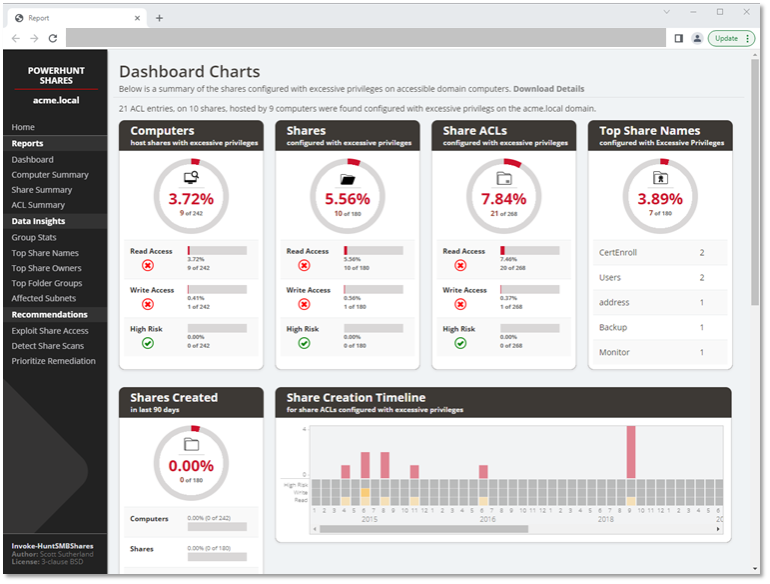
CSV Files
The Invoke-HuntSMBShares script will generate all kinds of .csv files, but the primary file of interest will be the “Inventory-Excessive-Privileges.csv” file. It should contain all the data discussed earlier on in this blog and can be a good source of data for additional offline analysis.
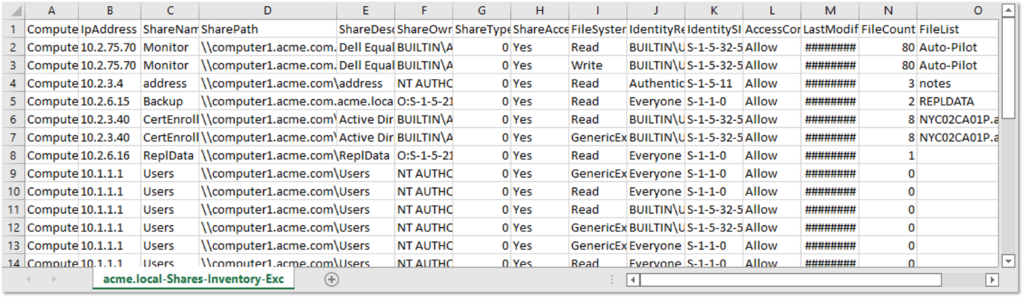
PowerShell can be used to import the .csv files and do additional analysis on the spot, which can be handy from both the blue and red team perspectives.
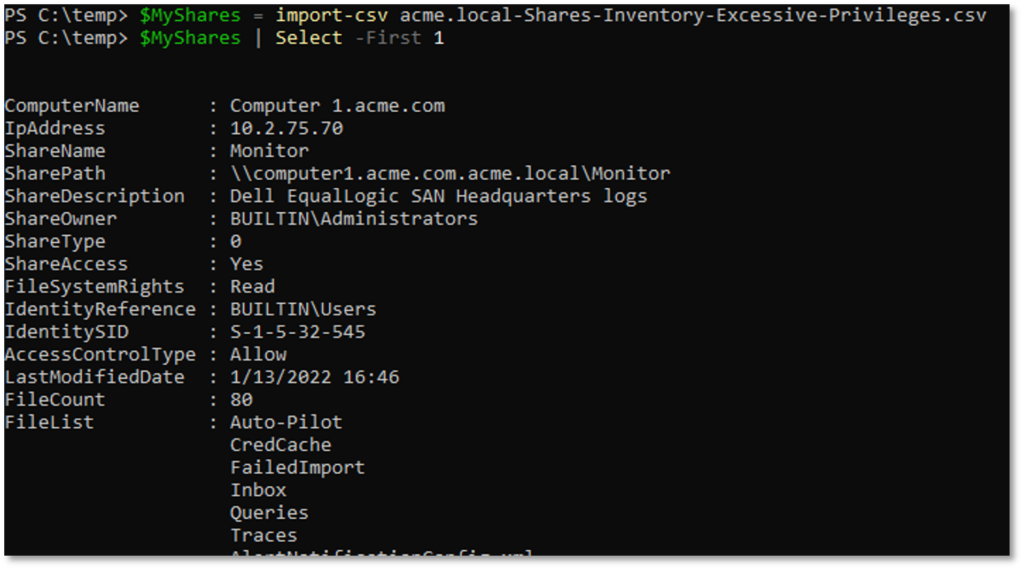
Wrap Up
This was a fun blog to write, and we covered a lot of ground, so below is a quick recap:
- IAM and red teams can leverage Active Directory to help create an inventory of systems, shares, and share permissions.
- Remediation efforts can be expedited through simple data grouping techniques if the correct information is collected when creating your share inventory.
- The builtin\users group implicitly includes domain users when joined to Active Directory domains through a group inheritance chain.
- Shares configured with excessive permissions can lead to RCE in various ways.
- Windows event IDs can be used to identify authenticated scanning (540, 4624, 680,4625) and share access (5140) happening in your environment.
- PowerHuntShares is an open-source tool that can be used to get you started.
In the long term, my hope is to rewrite PowerHuntShares in C# to improve performance and remove some of the bugs. Hopefully, the information shared in this blog helped generate some awareness of the issues surrounding excessive permissions assigned to SMB shares in Active Directory environments. Or at least serves as a place to start digging into the solutions.
Remember, share audits should be done on a regular cadence so you can identify and remediate high risk share permissions before they become a threat. It is part of good IT and offensive security hygiene, just like a penetration testing, adversary simulation, or red team operations.
For more on this topic, watch NetSPI’s webinar, How to Evaluate Active Directory SMB Shares at Scale.
Good luck and happy hunting!
Explore more blog posts
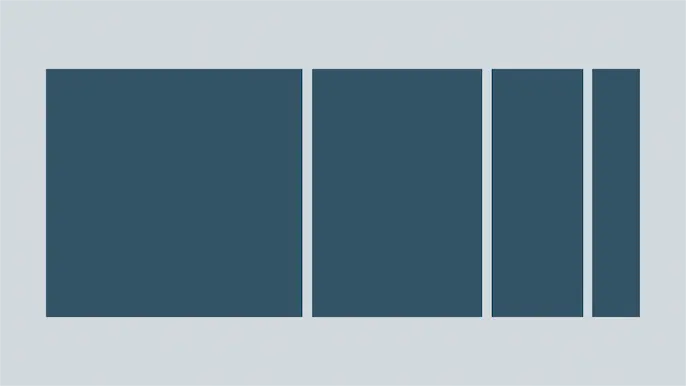
Harnessing Exposure Management with Continuous Attack Surface Testing
Continuous attack surface testing helps organizations prioritize remediation steps and focus cybersecurity resources on the most valuable efforts.
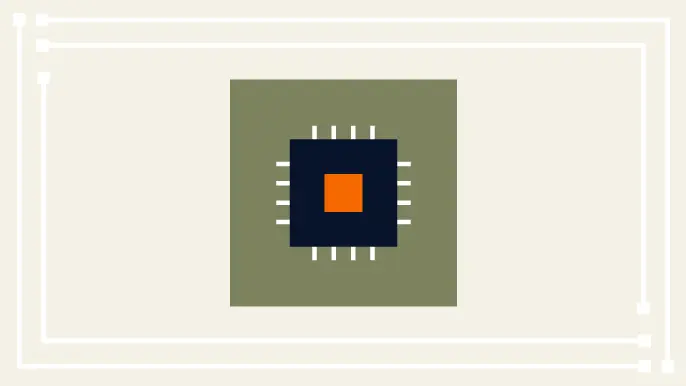
Practical Methods for Decapping Chips
Discover the intricate process of chip decapping, exposing secrets stored within snuggly layers of industrial epoxy, sleeping in beds of silicon.
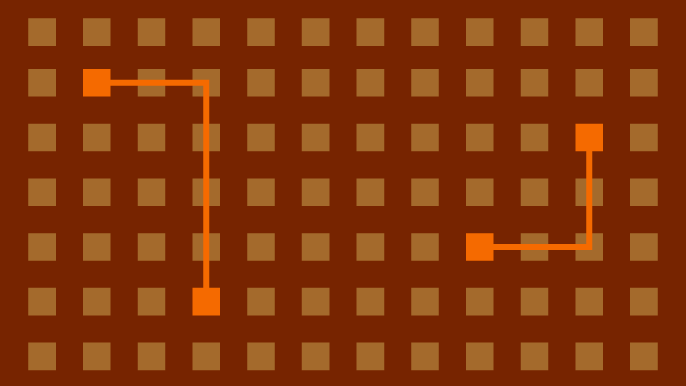
Hijacking Azure Machine Learning Notebooks (via Storage Accounts)
Abusing Storage Account Permissions to attack Azure Machine Learning notebooks